- download JTatoo.jar and put it in [netbeans install folder]/platform/lib
- edit [netbeans install dirf]\etc\netbeans.conf find the line starting with netbeans_default_options="-J-client -J-Xss2m -J-Xms32m -J-XX:PermSize=32m
- append this text to the line: -J-Dswing.aatext=true -J-Dawt.useSystemAAFontSettings=on -J-Dawt.useSystemAAFontSettings=lcd --laf com.jtattoo.plaf.hifi.HiFiLookAndFeel --fontsize 11
(you can also use –laf Nimbus for Nibus build in look & feel)
- the section should look similar to this:
netbeans_default_options="-J-client -J-Xss2m -J-Xms32m -J-XX:PermSize=32m -J-Dapple.laf.useScreenMenuBar=true -J-Dapple.awt.graphics.UseQuartz=true -J-Dsun.java2d.noddraw=true -J-Dsun.zip.disableMemoryMapping=true -J-Dswing.aatext=true -J-Dawt.useSystemAAFontSettings=on -J-Dawt.useSystemAAFontSettings=lcd --laf com.jtattoo.plaf.hifi.HiFiLookAndFeel --fontsize 11"
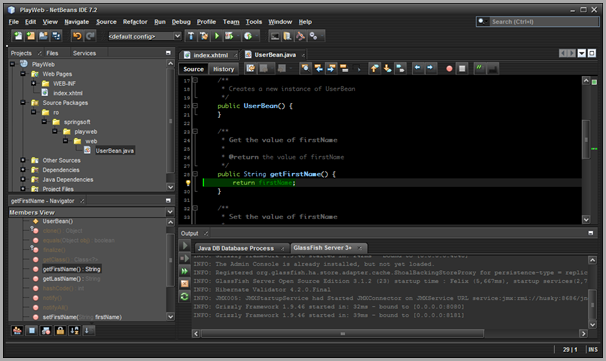
No comments:
Post a Comment